For those who have encountered the problem, you have probably tested the following workaround provided by Microsoft (KB920783):
1. Click Start, click Run, type dcomcnfg in the Open box, and then click OK.
2. Expand Component Services, expand Computers, expand My Computer, and then click DCOM Config.
3. Right-click IIS WAMREG admin Service, and then click Properties.
4. Click the Security tab.
5. Under Launch and Activation Permissions, click Edit.
6. In the Launch Permission dialog box, click Add.
7. In the Select Users, Computers, or Groups dialog box, type the domain user account that you specified as the Windows SharePoint Services 3.0 service account, click Check Names, and then click OK.
8. In the Permissions for UserName list, click to select the Allow check box that is next to Local Activation, and then click OK two times.
The problem with Windows Server 2008 R2 appears in the step 4 of the procedure. All under the Security tab is greyed/disable. It's due to permission restrictions.
To fix the problem and enable all under the Security tab, I invite you to switch to the Wictor Wilén blog to see the solution: http://www.wictorwilen.se/Post/Fix-the-SharePoint-DCOM-10016-error-on-Windows-Server-2008-R2.aspx
October 23, 2009
How to fix the SharePoint Event 10016 error on Windows Server 2008 R2
Labels:
error,
event log,
moss,
security,
sharepoint,
windows server 2008 r2,
wss
Subscribe to:
Post Comments (Atom)



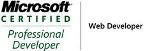_504b.jpg)




No comments:
Post a Comment