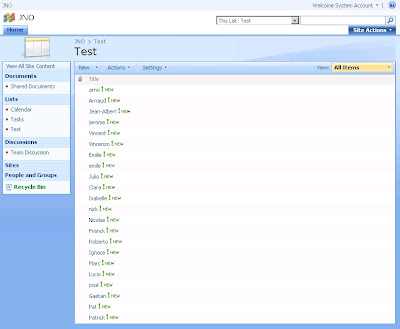
The first thing you have to do is to go in the Settings menu and to select Create Column.
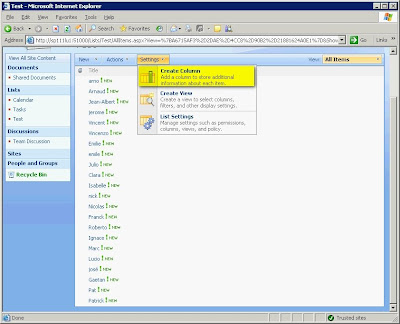
In the Create Column page, enter Initial as Column name and select Calculated as type of information.
As soon as you have selected Calculated, you will have the possibility to enter a formula. Enter =UPPER(LEFT(Title,1)) as Formula and select Single line of text as data type returned by the formula.
To complete this operation, click on OK.
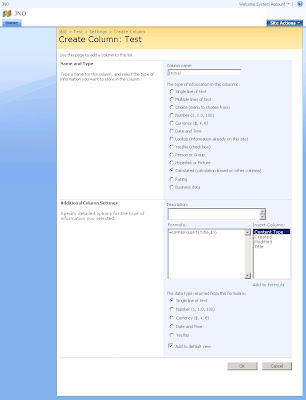
Then you will see on the view, the new column displaying the first letter of the Title field.
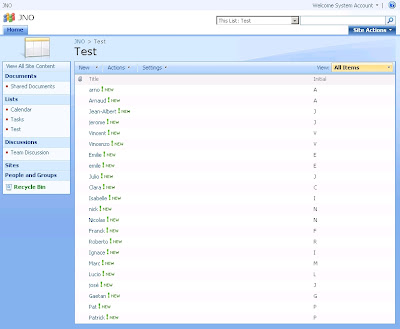
The next operation is to group the items by this new column. So, click on Modify this view in View dropdown list.
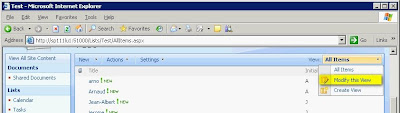
In the Edit View page, go to the Group By section and select Initial as First group by the column. Then click on OK to complete this operation.
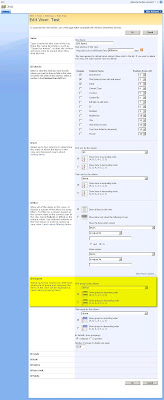
Now, you can see that the view displays the items group the items by the first letter of the Title field.
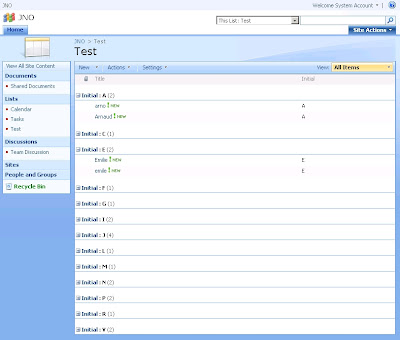



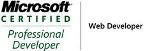_504b.jpg)




3 comments:
Thanks for a wonderful share. Your article has proved your hard work and experience you have got in this field. Brilliant .i love it reading. Livetiles
Hi Jérôme,
Thanks for this interesting post!
I have a question: if the "Title" column is a 'Person or Group' one, what would you do? The formula you provided doesn't work in this case :(
Thanks in advance!
Laura
madhur matka is a popular and exciting game that combines luck, skill, and strategy. Players can analyze charts and results to make smarter predictions. Regular updates help improve guessing accuracy and winning chances. Stay connected with the latest madhur matka results and expert tips for success!
Post a Comment